Landed cost
The landed cost allows you to include additional costs (shipment, insurance, customs duties, etc.) into the original cost of the product to help you track the product cost more accurately.
Step 1: Create a bill and landed cost
- Create a new bill
- Add landed cost by creating a new expense transaction or bill, if the landed cost is payable on specific vendor.
- Mark the expense items that you want to allocate them to the original bill as Landed cost.

Step 2: Allocating Landed Costs to Items in the Bill
Once you create a bill and landed costs on it, you will be able to allocate these additional costs to the original bill, by following these steps.
- From Bill details page, click on Allocate Landed Costs button.
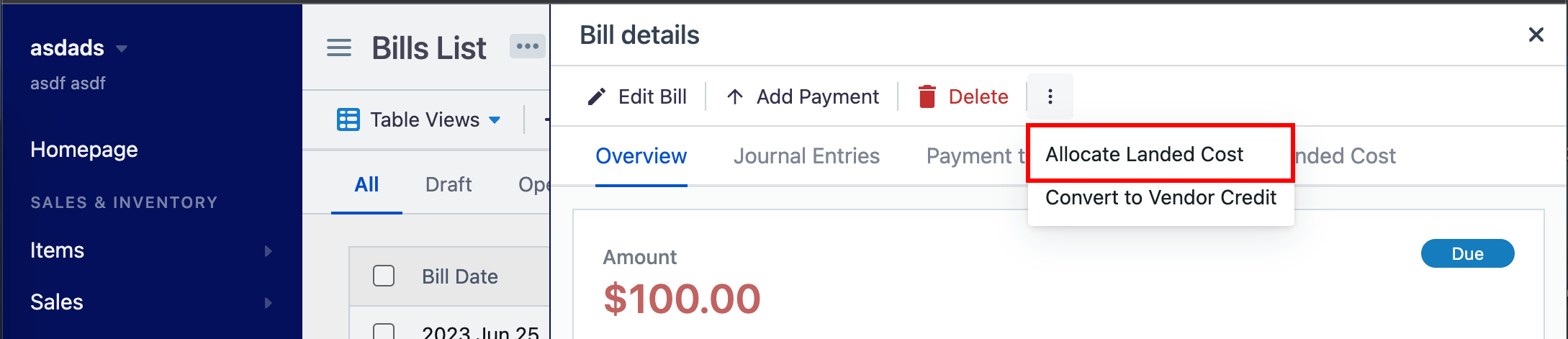
- Pick the transaction type, bill or expense transaction and expense item you want to allocate, not all open expenses will show up in the select just the expenses that have at least one item as landed cost and still not allocated yet.
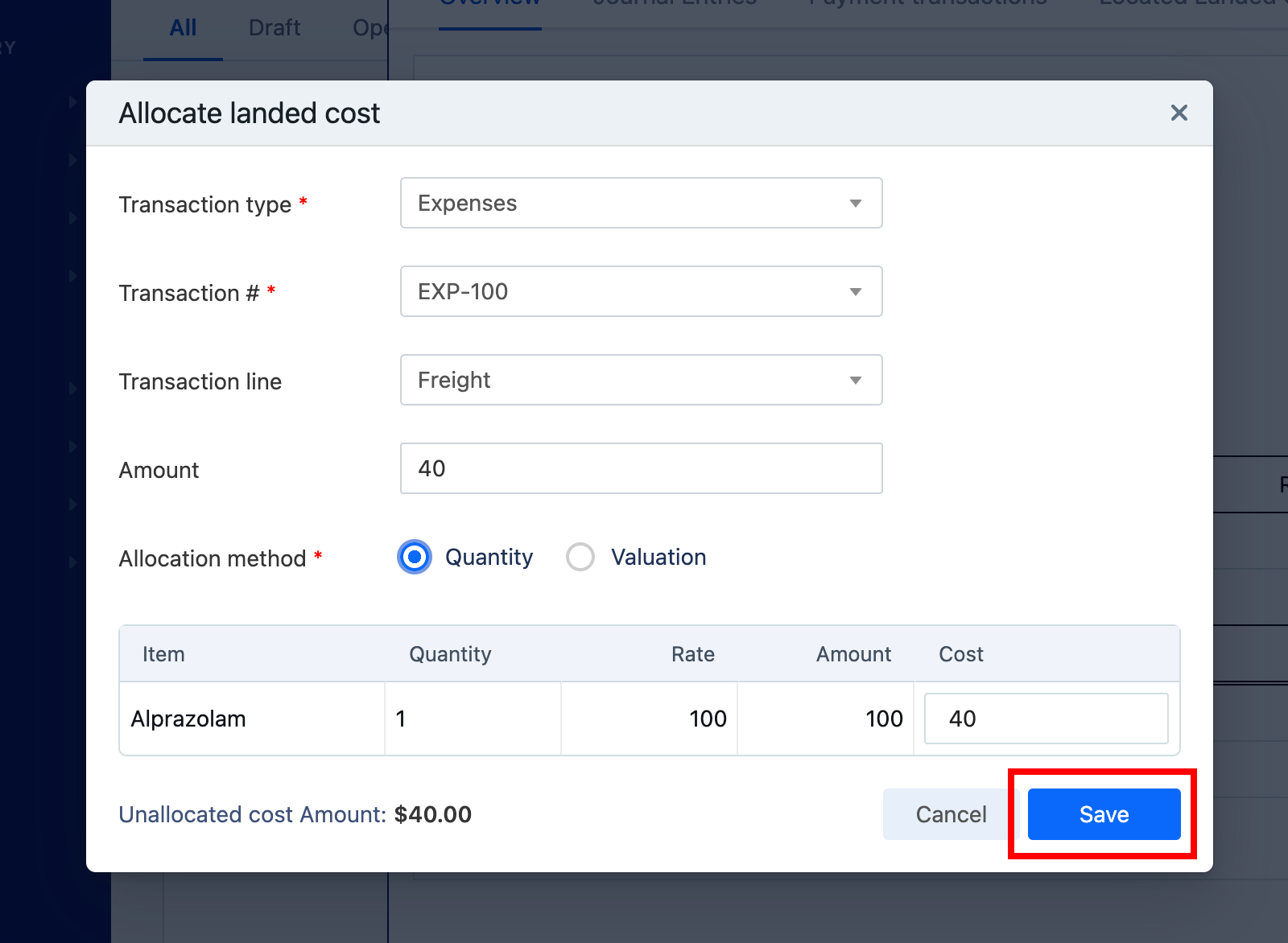
- Allocate the additional charges appropriately to each item and click Save.